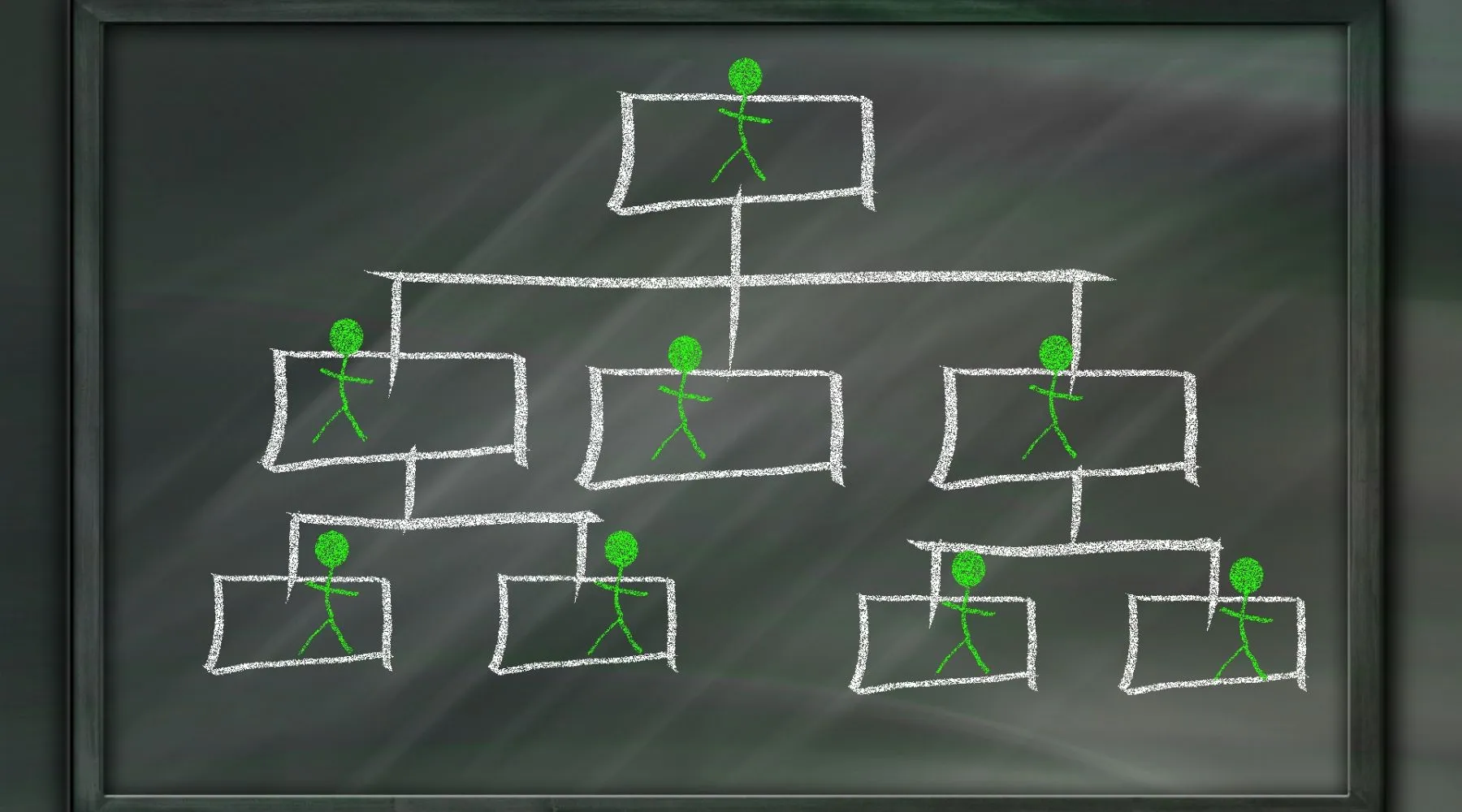Using the quotation tool in AI Commerce online store – A guide to managing quotes
The eCommerce quoting tool enables flexible and efficient quote management for both customers and merchants. Quotes can be created through the storefront interface or directly via the admin panel. In this article, we’ll walk through both workflows.
Using the quotation tool in AI Commerce online store – A guide to managing quotes
The eCommerce quoting tool enables flexible and efficient quote management for both customers and merchants. Quotes can be created through the storefront interface or directly via the admin panel. In this article, we’ll walk through both workflows.

Lauri Koskensalo
Head of Growth
3
min read
17.2.2025



Creating Quotes in the E-commerce Interface
Customers can add products to their shopping cart and choose whether the products go directly to the quote tool or the regular checkout. If a product is a quote item without a specified price, the "Add to Cart" button can be replaced with the "Request Quote" button, allowing the customer to go directly to the quote tool.
In the quote tool, a customer can start the process either as a guest or as a registered user. Mandatory information, such as contact details and delivery address, allows the merchant to reach out and, for example, calculate the shipping costs for the quote.
Customers can attach files to their quotes, such as project plans, which the merchant sees in connection with the quote. When a customer submits a request for a quote or accepts the quote, the merchant receives a notification and can view and edit the request in the admin panel under (Quotes → ID).
Creating Quotes in the E-commerce Interface
Customers can add products to their shopping cart and choose whether the products go directly to the quote tool or the regular checkout. If a product is a quote item without a specified price, the "Add to Cart" button can be replaced with the "Request Quote" button, allowing the customer to go directly to the quote tool.
In the quote tool, a customer can start the process either as a guest or as a registered user. Mandatory information, such as contact details and delivery address, allows the merchant to reach out and, for example, calculate the shipping costs for the quote.
Customers can attach files to their quotes, such as project plans, which the merchant sees in connection with the quote. When a customer submits a request for a quote or accepts the quote, the merchant receives a notification and can view and edit the request in the admin panel under (Quotes → ID).
Creating Quotes in the E-commerce Interface
Customers can add products to their shopping cart and choose whether the products go directly to the quote tool or the regular checkout. If a product is a quote item without a specified price, the "Add to Cart" button can be replaced with the "Request Quote" button, allowing the customer to go directly to the quote tool.
In the quote tool, a customer can start the process either as a guest or as a registered user. Mandatory information, such as contact details and delivery address, allows the merchant to reach out and, for example, calculate the shipping costs for the quote.
Customers can attach files to their quotes, such as project plans, which the merchant sees in connection with the quote. When a customer submits a request for a quote or accepts the quote, the merchant receives a notification and can view and edit the request in the admin panel under (Quotes → ID).
Acceptance of Quote and Delivery Terms
When the merchant edits prices and accepts the quote, an email is sent to the customer containing a login link directly to the checkout and a PDF version of the quote. The PDF contains the terms and content of the quote in a clear format.
By clicking on the link in the email (‘Open Quote’), the customer can finalize the order at the e-commerce checkout using customer-specific defined payment and shipping methods.
If the customer changes their delivery address or the content of the shopping cart after accepting the quote, the system will automatically void the quote to prevent potential abuses, such as taking advantage of volume discounts with a smaller order quantity. The system will notify the customer of the quote's cancellation.
When the merchant edits prices and accepts the quote, an email is sent to the customer containing a login link directly to the checkout and a PDF version of the quote. The PDF contains the terms and content of the quote in a clear format.
By clicking on the link in the email (‘Open Quote’), the customer can finalize the order at the e-commerce checkout using customer-specific defined payment and shipping methods.
If the customer changes their delivery address or the content of the shopping cart after accepting the quote, the system will automatically void the quote to prevent potential abuses, such as taking advantage of volume discounts with a smaller order quantity. The system will notify the customer of the quote's cancellation.
When the merchant edits prices and accepts the quote, an email is sent to the customer containing a login link directly to the checkout and a PDF version of the quote. The PDF contains the terms and content of the quote in a clear format.
By clicking on the link in the email (‘Open Quote’), the customer can finalize the order at the e-commerce checkout using customer-specific defined payment and shipping methods.
If the customer changes their delivery address or the content of the shopping cart after accepting the quote, the system will automatically void the quote to prevent potential abuses, such as taking advantage of volume discounts with a smaller order quantity. The system will notify the customer of the quote's cancellation.
Managing Quotes in the Admin Panel
The seller can create quotes directly from the admin panel. The process begins with the customer’s selection, and if the customer is not in the system, they must be added first. Creating a new customer occurs (Customers → + Create New).
You can also copy a previous quote, which is convenient for recurring customer needs by opening the quote to be copied → Duplicate Quote.
The content of the quote is defined by adding products to the quote through a proactive search in (Quotes → Edit Quote #123… → Quotes Products). You can search for products by product name (Name) or product number (SKU).
The seller can create quotes directly from the admin panel. The process begins with the customer’s selection, and if the customer is not in the system, they must be added first. Creating a new customer occurs (Customers → + Create New).
You can also copy a previous quote, which is convenient for recurring customer needs by opening the quote to be copied → Duplicate Quote.
The content of the quote is defined by adding products to the quote through a proactive search in (Quotes → Edit Quote #123… → Quotes Products). You can search for products by product name (Name) or product number (SKU).
The seller can create quotes directly from the admin panel. The process begins with the customer’s selection, and if the customer is not in the system, they must be added first. Creating a new customer occurs (Customers → + Create New).
You can also copy a previous quote, which is convenient for recurring customer needs by opening the quote to be copied → Duplicate Quote.
The content of the quote is defined by adding products to the quote through a proactive search in (Quotes → Edit Quote #123… → Quotes Products). You can search for products by product name (Name) or product number (SKU).
Managing Quote Prices
Edit Discounts on a Per-Product Basis:
The merchant can set separate quote prices for products either by editing individual product lines or in bulk. When a product is selected, you will see the product fields below, and you can set the offered price in Price.
Stock = stock balance, indicator for the merchant
Price (Net) = Quoted selling price net
Original (Net) = Product's default price net
Note. If even one product is without a default price, neither the total amount of the quote nor the OVH -line's total price will be displayed.
Manage Product Discounts via Bulk Editing:
Bulk editing allows you to apply a percentage or fixed discount in Quote > ID > Mass Discount. Utilizing bulk discounts allows giving either a percentage or fixed discount to all products in the order at once.
If a fixed discount is used, the system distributes the discount across product lines based on their values, so the total value of the product discounts matches the given fixed value. For example, an overall sum of 1084.56 euros can be easily changed to one thousand euros by entering a discount of 84.56.
In the case of a percentage discount, the same discount percentage is applied to all product lines, so all products decrease according to the given percentage unit from their OVH price.
Edit Discounts on a Per-Product Basis:
The merchant can set separate quote prices for products either by editing individual product lines or in bulk. When a product is selected, you will see the product fields below, and you can set the offered price in Price.
Stock = stock balance, indicator for the merchant
Price (Net) = Quoted selling price net
Original (Net) = Product's default price net
Note. If even one product is without a default price, neither the total amount of the quote nor the OVH -line's total price will be displayed.
Manage Product Discounts via Bulk Editing:
Bulk editing allows you to apply a percentage or fixed discount in Quote > ID > Mass Discount. Utilizing bulk discounts allows giving either a percentage or fixed discount to all products in the order at once.
If a fixed discount is used, the system distributes the discount across product lines based on their values, so the total value of the product discounts matches the given fixed value. For example, an overall sum of 1084.56 euros can be easily changed to one thousand euros by entering a discount of 84.56.
In the case of a percentage discount, the same discount percentage is applied to all product lines, so all products decrease according to the given percentage unit from their OVH price.
Edit Discounts on a Per-Product Basis:
The merchant can set separate quote prices for products either by editing individual product lines or in bulk. When a product is selected, you will see the product fields below, and you can set the offered price in Price.
Stock = stock balance, indicator for the merchant
Price (Net) = Quoted selling price net
Original (Net) = Product's default price net
Note. If even one product is without a default price, neither the total amount of the quote nor the OVH -line's total price will be displayed.
Manage Product Discounts via Bulk Editing:
Bulk editing allows you to apply a percentage or fixed discount in Quote > ID > Mass Discount. Utilizing bulk discounts allows giving either a percentage or fixed discount to all products in the order at once.
If a fixed discount is used, the system distributes the discount across product lines based on their values, so the total value of the product discounts matches the given fixed value. For example, an overall sum of 1084.56 euros can be easily changed to one thousand euros by entering a discount of 84.56.
In the case of a percentage discount, the same discount percentage is applied to all product lines, so all products decrease according to the given percentage unit from their OVH price.
Freight Quotes and Additional Settings
A freight quote can be set for the quote either by selecting an existing shipping method or by using a delivery method called "quote freight." The quote freight is assigned a price determined by the seller, which is used for delivery regardless of standard freight pricing.
The shipping costs added to the quotes are reflected in the total amount of the quote. The customer will also see the freight portion in the PDF quote if the merchant has forced a quote freight defined by him. This function is especially useful when certain delivery methods have been predetermined by the main buyer for the customer company, helping to minimize human errors made by buyers.
The offered freight price will lapse if the quote expires due to a breach of rules. If a quote freight has been given, other freight methods will not be visible at checkout. This ensures that quotes are clearly presented and forces the customer to order with the agreed freight.


In the section Shipment Details, wishes provided by the customer regarding delivery can be displayed from the interface.
If a separate shipping method named quote freight, which allows the use of an unspecified courier, is to be shown, it must be installed according to the instructions below. When using quote freight, the final freight code will not be transferred to the operation management system.
Navigate to the admin panel Modules > Shipping Methods > Install Modules and install Quote Freight.
A freight quote can be set for the quote either by selecting an existing shipping method or by using a delivery method called "quote freight." The quote freight is assigned a price determined by the seller, which is used for delivery regardless of standard freight pricing.
The shipping costs added to the quotes are reflected in the total amount of the quote. The customer will also see the freight portion in the PDF quote if the merchant has forced a quote freight defined by him. This function is especially useful when certain delivery methods have been predetermined by the main buyer for the customer company, helping to minimize human errors made by buyers.
The offered freight price will lapse if the quote expires due to a breach of rules. If a quote freight has been given, other freight methods will not be visible at checkout. This ensures that quotes are clearly presented and forces the customer to order with the agreed freight.


In the section Shipment Details, wishes provided by the customer regarding delivery can be displayed from the interface.
If a separate shipping method named quote freight, which allows the use of an unspecified courier, is to be shown, it must be installed according to the instructions below. When using quote freight, the final freight code will not be transferred to the operation management system.
Navigate to the admin panel Modules > Shipping Methods > Install Modules and install Quote Freight.
A freight quote can be set for the quote either by selecting an existing shipping method or by using a delivery method called "quote freight." The quote freight is assigned a price determined by the seller, which is used for delivery regardless of standard freight pricing.
The shipping costs added to the quotes are reflected in the total amount of the quote. The customer will also see the freight portion in the PDF quote if the merchant has forced a quote freight defined by him. This function is especially useful when certain delivery methods have been predetermined by the main buyer for the customer company, helping to minimize human errors made by buyers.
The offered freight price will lapse if the quote expires due to a breach of rules. If a quote freight has been given, other freight methods will not be visible at checkout. This ensures that quotes are clearly presented and forces the customer to order with the agreed freight.


In the section Shipment Details, wishes provided by the customer regarding delivery can be displayed from the interface.
If a separate shipping method named quote freight, which allows the use of an unspecified courier, is to be shown, it must be installed according to the instructions below. When using quote freight, the final freight code will not be transferred to the operation management system.
Navigate to the admin panel Modules > Shipping Methods > Install Modules and install Quote Freight.
Select the Entity for Recording the Quote
In Quote Info > Warehouse, select the entity to which sales will be recorded when a customer places an order based on a quote. This way, sales can be allocated to the desired entity in the operation management system, even if the order comes through the e-commerce platform. This ensures that certain entities and their sellers can still benefit from using the quote tool.
In Quote Info > Warehouse, select the entity to which sales will be recorded when a customer places an order based on a quote. This way, sales can be allocated to the desired entity in the operation management system, even if the order comes through the e-commerce platform. This ensures that certain entities and their sellers can still benefit from using the quote tool.
In Quote Info > Warehouse, select the entity to which sales will be recorded when a customer places an order based on a quote. This way, sales can be allocated to the desired entity in the operation management system, even if the order comes through the e-commerce platform. This ensures that certain entities and their sellers can still benefit from using the quote tool.
Comments and Automatic Reminders for the Customer
Quotes can include comments and CC email addresses (copies).
Add comments and CC addresses in: Comment and CC’s
Status information includes all previous events, and the system automatically updates the status, for example, when a customer accepts the quote at checkout.
Track the progress of the quote in: Status History
Automatic reminder messages and expiration times can be set for quotes, for example, 14 days after sending.
Set automatic reminders:
Go to Quote Info > Send Reminder and select True.
Specify the reminder date in Date Reminder. You can also add a follow-up message (Follow Up) by selecting True and setting the date in Date Follow Up.
Quotes can include comments and CC email addresses (copies).
Add comments and CC addresses in: Comment and CC’s
Status information includes all previous events, and the system automatically updates the status, for example, when a customer accepts the quote at checkout.
Track the progress of the quote in: Status History
Automatic reminder messages and expiration times can be set for quotes, for example, 14 days after sending.
Set automatic reminders:
Go to Quote Info > Send Reminder and select True.
Specify the reminder date in Date Reminder. You can also add a follow-up message (Follow Up) by selecting True and setting the date in Date Follow Up.
Quotes can include comments and CC email addresses (copies).
Add comments and CC addresses in: Comment and CC’s
Status information includes all previous events, and the system automatically updates the status, for example, when a customer accepts the quote at checkout.
Track the progress of the quote in: Status History
Automatic reminder messages and expiration times can be set for quotes, for example, 14 days after sending.
Set automatic reminders:
Go to Quote Info > Send Reminder and select True.
Specify the reminder date in Date Reminder. You can also add a follow-up message (Follow Up) by selecting True and setting the date in Date Follow Up.
Sending the Quote to the Customer
Once you have reviewed the summary of the quote, you can send the quote to the customer from the top of the page by clicking Email Quote. This will trigger the system to send the quote to the customer via email.
Create Order button allows the merchant to switch to the customer's session at checkout. Through this, the seller can finalize the order on behalf of the customer upon their request.
Once you have reviewed the summary of the quote, you can send the quote to the customer from the top of the page by clicking Email Quote. This will trigger the system to send the quote to the customer via email.
Create Order button allows the merchant to switch to the customer's session at checkout. Through this, the seller can finalize the order on behalf of the customer upon their request.
Once you have reviewed the summary of the quote, you can send the quote to the customer from the top of the page by clicking Email Quote. This will trigger the system to send the quote to the customer via email.
Create Order button allows the merchant to switch to the customer's session at checkout. Through this, the seller can finalize the order on behalf of the customer upon their request.
Automatic Management of Quotes and ERP Integration
Regarding ERP integration, information is not sent to the ERP system at the quote stage. Only when the customer accepts the quote and places an order does the data transfer to the operation management system like in normal orders. The merchant can also finalize the order on behalf of the customer using the "Create Order" button.
Regarding ERP integration, information is not sent to the ERP system at the quote stage. Only when the customer accepts the quote and places an order does the data transfer to the operation management system like in normal orders. The merchant can also finalize the order on behalf of the customer using the "Create Order" button.
Regarding ERP integration, information is not sent to the ERP system at the quote stage. Only when the customer accepts the quote and places an order does the data transfer to the operation management system like in normal orders. The merchant can also finalize the order on behalf of the customer using the "Create Order" button.
Quote Statuses and Groups
Quote Statuses
Open: Received quote request
Accepted: Accepted quote
Cancelled: Rejected quote (e.g., if the customer changes the content of the shopping cart)
Proposal sent: Quote sent to the customer
Note! Modifying statuses is not recommended, as they contain built-in automation, but new statuses can be created if necessary.
Quote Groups
Using groups helps to structure the content of the quote to be more easily understood by customers. For example, when offering lighting solutions, groups can be named according to different rooms, or in vehicle accessories, products can be organized based on vehicle parts.
Summary
The e-commerce quote tool offers diverse possibilities for managing quotes for both customers and merchants. Its flexible settings, automatic reminders, and ERP integration enhance the sales process and improve the customer experience.
Quote Statuses
Open: Received quote request
Accepted: Accepted quote
Cancelled: Rejected quote (e.g., if the customer changes the content of the shopping cart)
Proposal sent: Quote sent to the customer
Note! Modifying statuses is not recommended, as they contain built-in automation, but new statuses can be created if necessary.
Quote Groups
Using groups helps to structure the content of the quote to be more easily understood by customers. For example, when offering lighting solutions, groups can be named according to different rooms, or in vehicle accessories, products can be organized based on vehicle parts.
Summary
The e-commerce quote tool offers diverse possibilities for managing quotes for both customers and merchants. Its flexible settings, automatic reminders, and ERP integration enhance the sales process and improve the customer experience.
Quote Statuses
Open: Received quote request
Accepted: Accepted quote
Cancelled: Rejected quote (e.g., if the customer changes the content of the shopping cart)
Proposal sent: Quote sent to the customer
Note! Modifying statuses is not recommended, as they contain built-in automation, but new statuses can be created if necessary.
Quote Groups
Using groups helps to structure the content of the quote to be more easily understood by customers. For example, when offering lighting solutions, groups can be named according to different rooms, or in vehicle accessories, products can be organized based on vehicle parts.
Summary
The e-commerce quote tool offers diverse possibilities for managing quotes for both customers and merchants. Its flexible settings, automatic reminders, and ERP integration enhance the sales process and improve the customer experience.
Table of contents
You might also like

Ready to see it in action?
Experience how automation and integrations simplify your daily work.
© 2025 AI Commerce Cloud. All rights reserved.

Ready to see it in action?
Experience how automation and integrations simplify your daily work.
© 2025 AI Commerce Cloud. All rights reserved.

Ready to see it in action?
Experience how automation and integrations simplify your daily work.
© 2025 AI Commerce Cloud. All rights reserved.